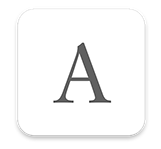Video Citations
In an increasingly multimedia, digital environment it is important to use each media to it’s strengths and at the same time to integrate disparate media. Text is a powerful means of communication and a powerful aid to thinking, but someone’s speech contains nuances which may provide context beyond the actual words. It is therefore important to integrate recorded video into text documents from interviews and presentations and so on, and to do it in the most precise way with the least friction for the author or reader.
Creating Citations
The user can copy a YouTube URL and choose cmd-t in Author, where one option will be ‘From Copied Web Address’, in addition to the standard ‘Manual’ and ‘From Amazon’.
If the user chooses this, then a dialog appears, where * indicates the same type of spinner as we have when searching Amazon for citations. (If this takes too long, ESC can cancel)
________________________________________
Fetching Video Information
*
________________________________________
In the background now Author fetches the page and extracts the name of the video, date uploaded etc. (anything needed for the Citation dialog, including using the description as the Comment and location, if available) and the user account which uploaded it, which will be the Name in the Citations field. Maybe using resources from https://developers.google.com/youtube/v3/
When successfully done this dialog appears:
________________________________________
Where should playback start? [hours] [minutes] [seconds]
(Cancel) (OK)
________________________________________
If the user had copied a URL which contains time information (as can be done by through ctrl-click on the video in YouTube), it should be reflected in this field, as described here: https://www.mattcutts.com/blog/link-to-youtube-minute-second/
"So just add “&t=2m5s” to start a video at 2 minutes and 5 seconds in, for example."
The way a user can extract is to ctrl-click on video in YouTube and choose 'Get video URL at current time'. For example, this is what I got 30 seconds into this video: https://youtu.be/DUD2CUTXgds?t=30
If the user chooses to specify time then the time coding, in this dialog, it will be added to the URL for Export as Citation.
Accessing Video Citations
Clicking on a citation opens up the Citation dialog, which appears with the video, as illustrated here. The video opens at the right time. Clicking on the URL opens the video in the browser. The function of watching the video in the document and not in a web browser and the fact that it will open to the correct time will mean that readers are much more likely to click to watch.
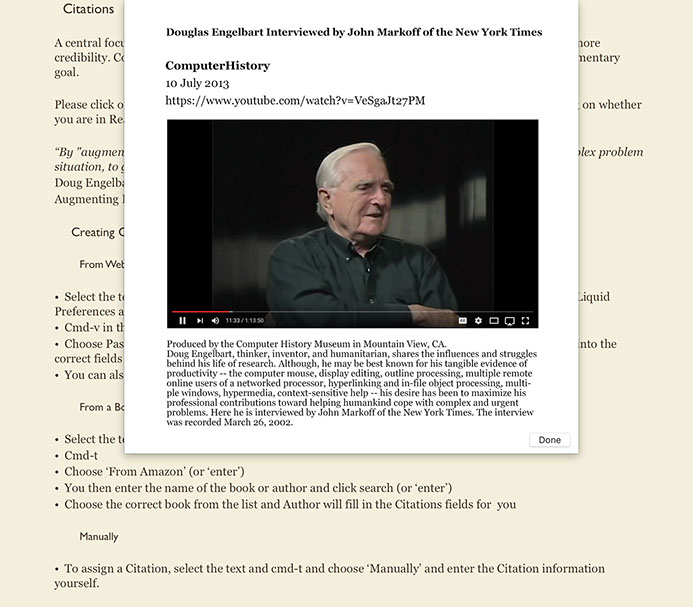
Export Citations
The citations should be in this format: http://www.easybib.com/guides/citation-guides/mla-format/how-to-cite-video-youtube-mla/
© Frode Hegland 2020